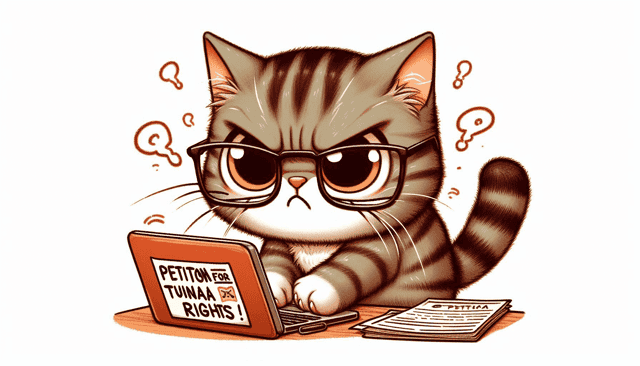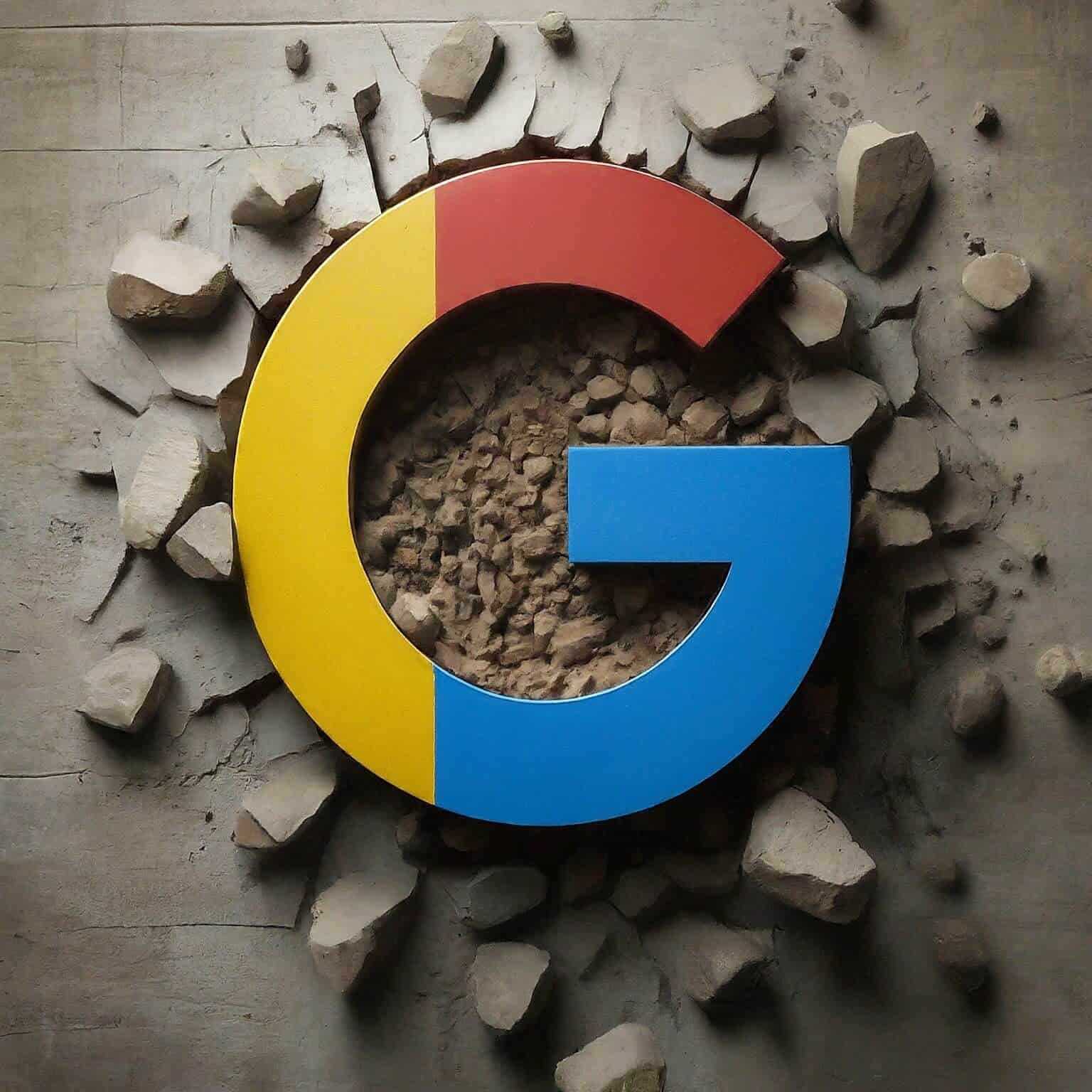WordPress php.ini : Change the max_input_vars
If you are building a WordPress website you know that there are sometimes small issues that arise along the way. If, like me, you chose a beautiful theme from a third party only to find that your PHP file needs tweaked in order for it to function correctly.
I have experienced this a few times over the years, but not quite often enough to remember where I found the thing to fix the thing. Today, I realized that I needed to find the php.ini file in File Manager (in Cpanel). I spent a while on Google looking for the exact guide on how to do this that wasn’t years old…with no luck. However, maybe I simply gave up too quickly. I don’t know.
Anyways, the reason for this specific article here is because I never found an updated guide.
This guide was created when PHP 8.0 was current.
Before I irritate you by droning on about possibly irrelevant information, here’s the where to find it and how to change it:
Open CPanel, and scroll down the section for Software:
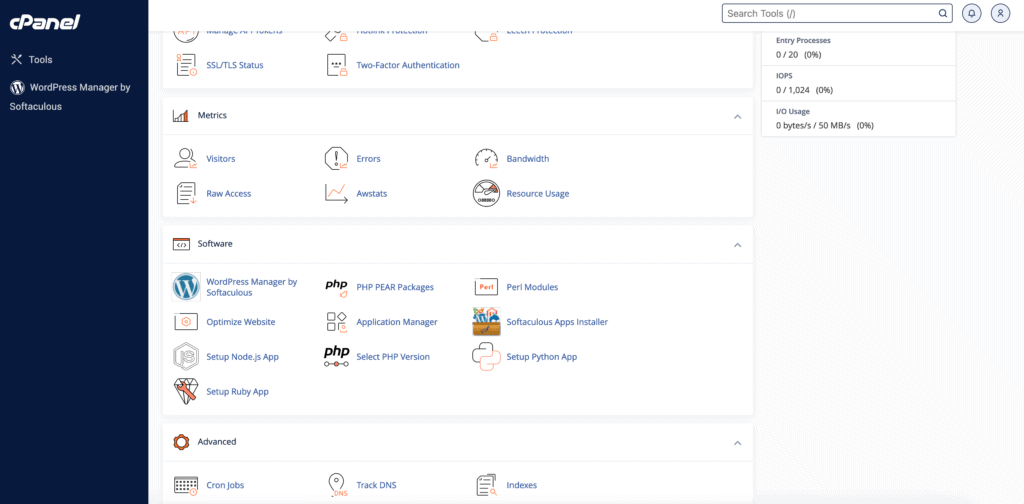
Click on Select PHP Version

You will see this screen, which opens to the Extensions tab:

Click on the Options tab:

Scroll Down

Change it to the value that you need here. It will save automatically. My default value was 2000, but my theme required it to be 3000.
If you’ve been scratching your head as you dig on Google for this fix with no luck, you’re welcome! I had to find this myself, so I hope that I can help someone not to have to go through what I did. Feel free to share this article to help others do the same.